Create Shipments table
1. Details
- Table Name: shipments
- Description: This table will simulate the data of each shipments status.
- Billing Mode: PAY_PER_REQUEST (On-demand)
- Partition Key: orderId (String)
2. Attributes
| Attribute Name | Type |
|---|---|
| orderId | String |
| carrier | String |
| trackingNumber | String |
| status | String |
3. Create table
This step is the same with step 7.1 using default settings, i just change the name of the table
You can create table with AWS CLI
aws dynamodb create-table \
--table-name shipments \
--attribute-definitions AttributeName=orderId,AttributeType=S \
--key-schema AttributeName=orderId,KeyType=HASH \
--billing-mode PAY_PER_REQUEST \
--region=us-east-1
The table is created
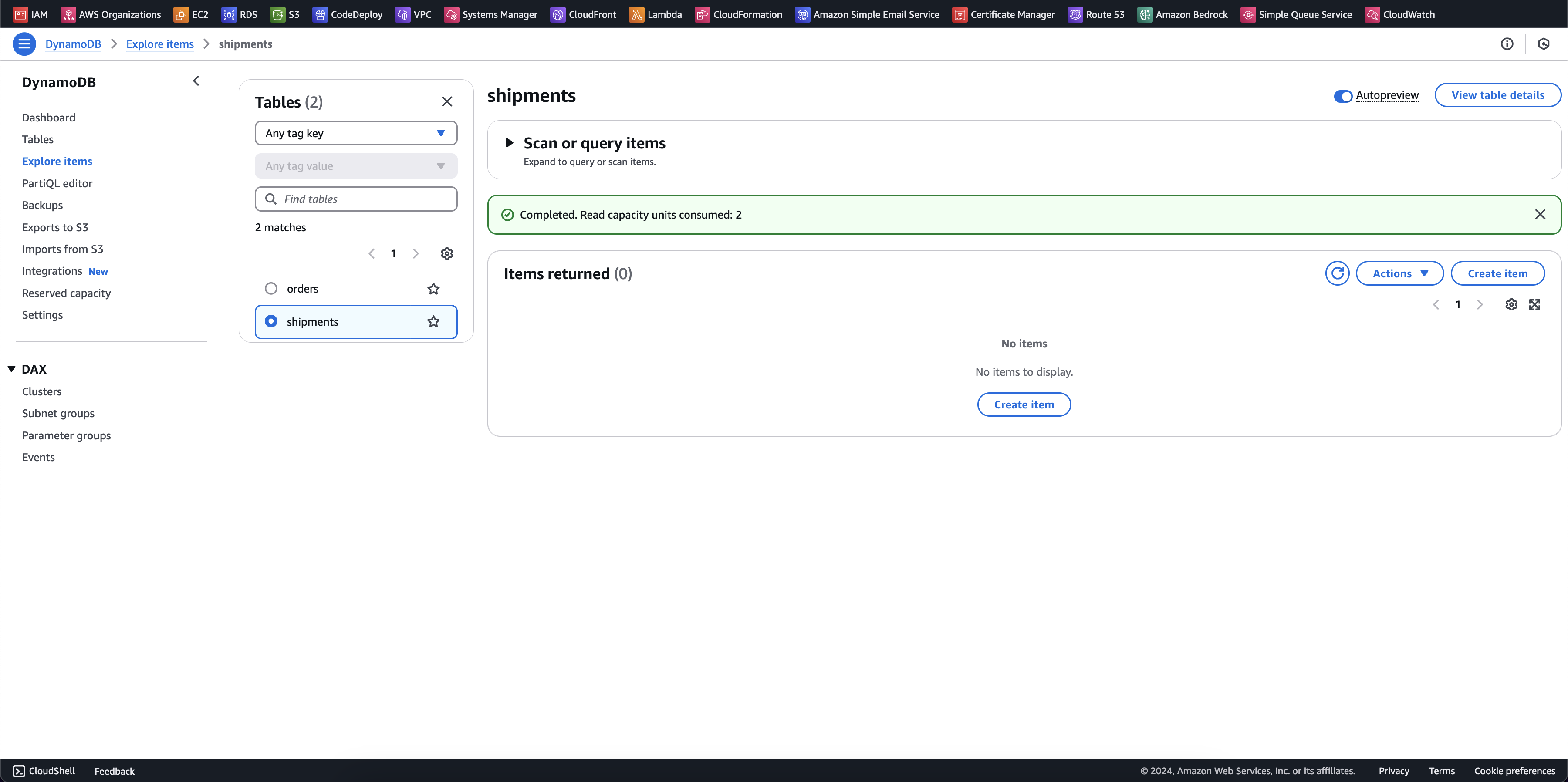
Final, let’s create sample records
# Create shipment record 1
aws dynamodb put-item \
--table-name shipments \
--item '{
"orderId": {"S": "12345"},
"carrier": {"S": "FastShip"},
"trackingNumber": {"S": "FS123456789"},
"status": {"S": "IN_TRANSIT"}
}' \
--region=us-east-1
# Create shipment record 2
aws dynamodb put-item \
--table-name shipments \
--item '{
"orderId": {"S": "67890"},
"carrier": {"S": "QuickPost"},
"trackingNumber": {"S": "QP987654321"},
"status": {"S": "DELIVERED"}
}' \
--region=us-east-1
# Create shipment record 3
aws dynamodb put-item \
--table-name shipments \
--item '{
"orderId": {"S": "24680"},
"carrier": {"S": "ExpressLine"},
"trackingNumber": {"S": "EL456789123"},
"status": {"S": "PROCESSING"}
}' \
--region=us-east-1
Refresh the page and you got these items
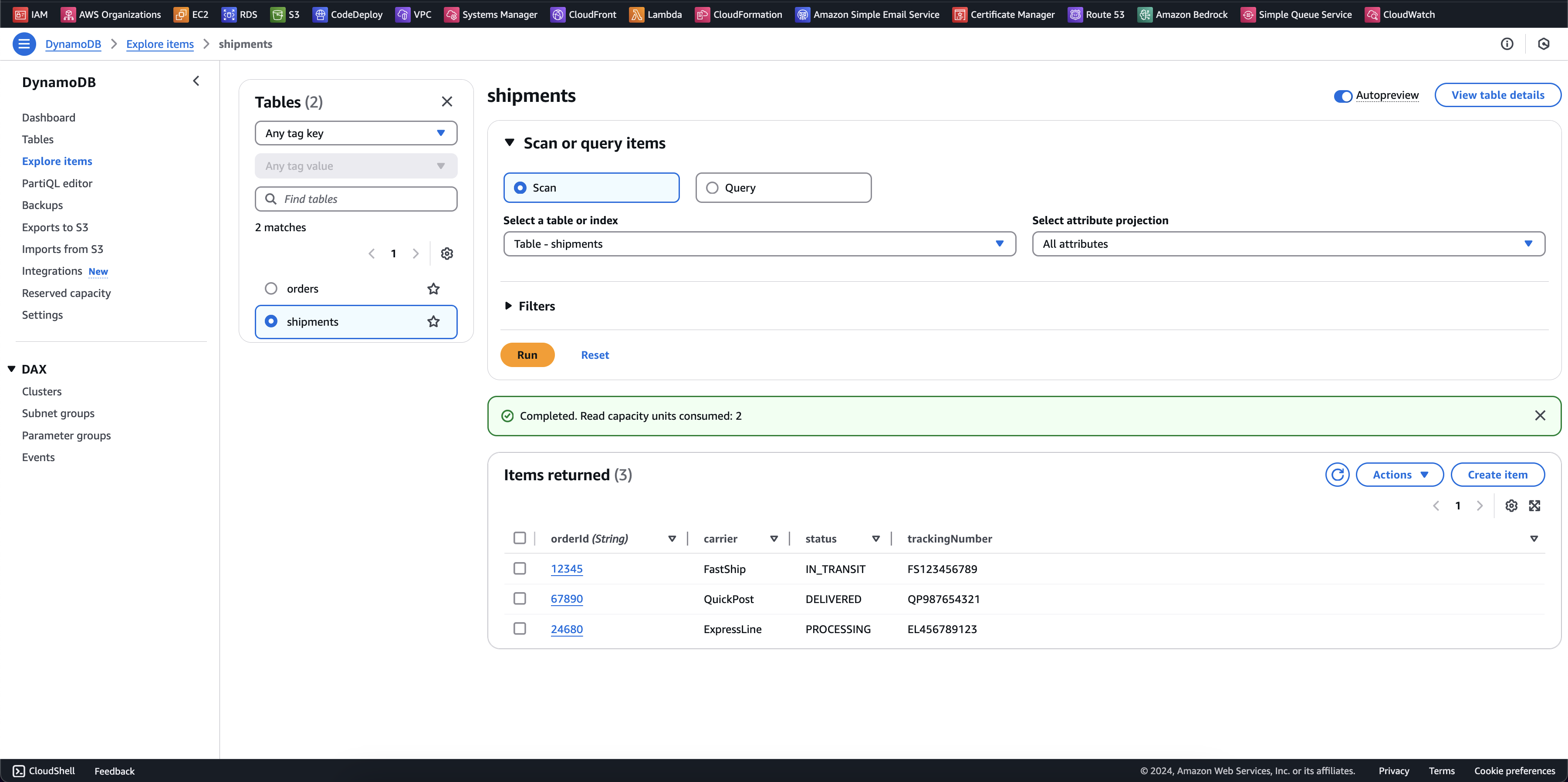
Let’s go to the next step.